- DATE:
- AUTHOR:
- The Fountain team
Workflow Editor 2.0 Details
Hey! We’ve been hard at work improving our Workflow Editor from our current 1.0 to our new and improved 2.0 experience. Our 2.0 user interface is redesigned to maximize usability and clarity of each stage. This has been a long term project with a rolling release. Check out this page for where we’re at and what’s coming up still.
Released Stages
Approved Stage
Background Check Stage
Custom Stage
Data Collection Stage
Document Signing Stage
I-9 Stage
Learning stages
-Lessonly (Learning Stage)
-Northpass (Schoolkeep Stage)
Multi Stage
On Hold Stage
Partner Stage
Rejected Stage
Rule Stage
-Distribute Applicant Rule Stage
Scheduler Stage
Tech Check Stage
Video Recording Stage
W4 stages
-W-4 Federal Form Stage
-W-4 State Form Stage
General Changes Across Workflow Editor
Aligned Naming Convention for Initial Message
In 1.0 the section for the initial message had many different names depending on, which stage it was on. However, they served the same purpose. Using different titles added to unnecessary complexity and obscured their purpose. To simplify, we’ve changed the name across the board to “Initial Message.” (Example shown below from a W4 Federal Form stage).
1.0

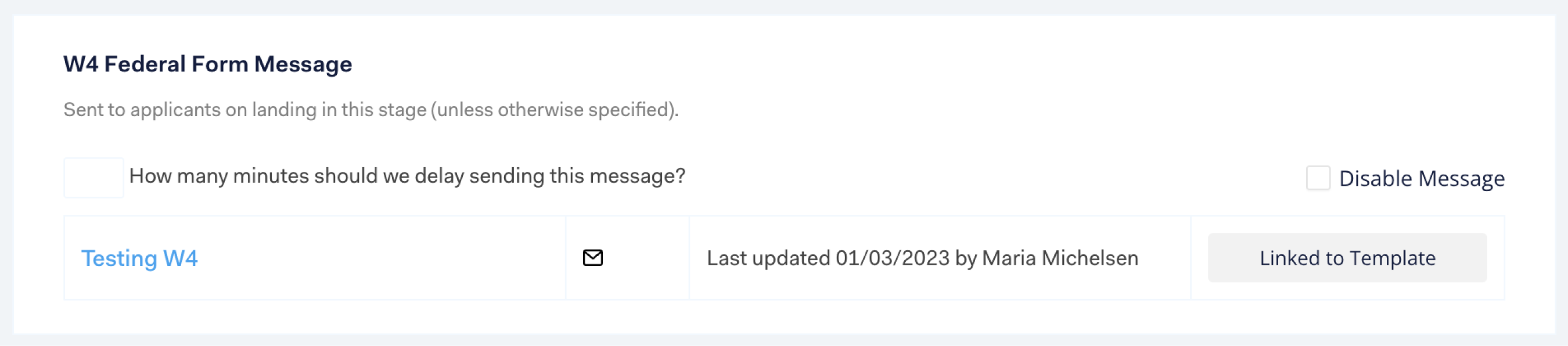
2.0


Automatic Move Rule → Idle Move Rule
The “Automatic Move Rule” feature has been renamed to “Idle Move Rule,” which more clearly captures the functionality. And speaking of functionality, we’ve also improved how the component looks for a simpler and cleaner experience.
1.0
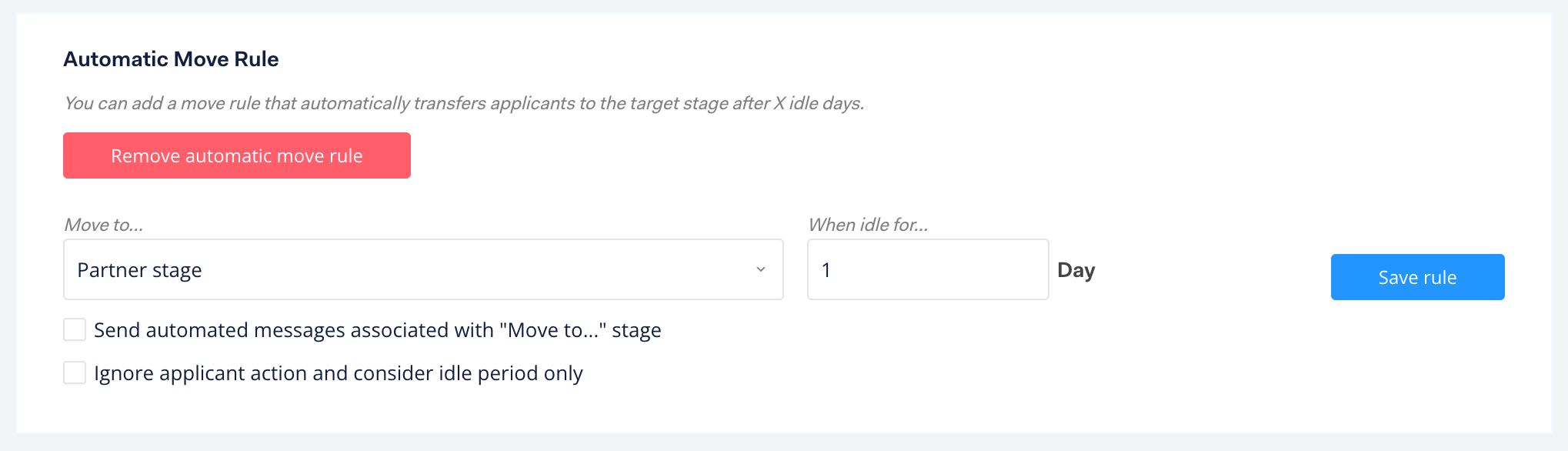
2.0

Error Handling
Additionally, enhancements were made to make error handling more consistent throughout the workflow editor experience. Standardizing the look and feel of error messages allows users to get better feedback when using the feature. For example, see this example from a Scheduler Stage. In 1.0 the error message is displayed as a message at the top of the page, making it hard for the user to understand where exactly the issue is on the page. Furthermore, the message is cryptic and hard to read. It’s also not clear at all that there in fact are three separate issues. In 2.0 this has been improved. The specific error message is now shown where the issue occurs and the message is clear and precise. A banner message is also shown at the top, so the user will be aware of issues even if they have to scroll down the page to see them.
1.0

2.0
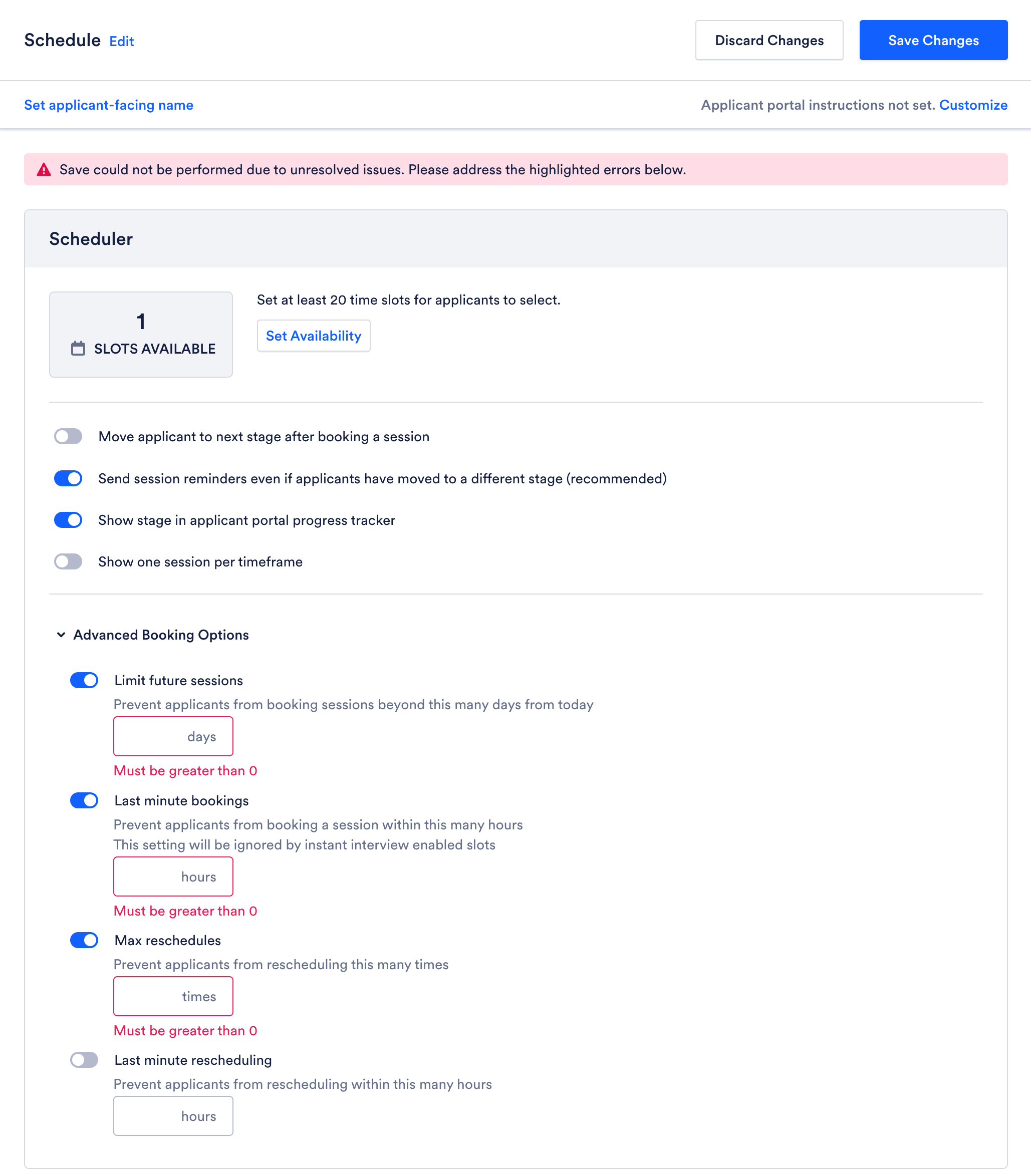
“Hide the stage from applicant portal” → “Show stage in applicant portal progress tracker”
The wording for the setting “Hide the stage from applicant portal” has always been unclear, so we’ve renamed it to “Show stage in applicant portal progress tracker.” As the setting is now a “show” instead of a “hide” it is also now on by default.
1.0

2.0

Manage Integration Button
For every stage that has an integration (ex. Background Checks, Document Signing, Partner), we’ve added quick access to the integration page directly on the stage. So if anything goes wrong or needs adjustments, you don’t have to navigate all the way to the integration page, because changing the integration is just a click away. (Feature shown below on an Accurate Background Check Stage)

Recommended settings are now “on” by default
All settings recommended by Fountain are now on by default when a stage is created. For ex. in the W-4 Federal Form Stage the setting “Automatically move applicant to next stage after the W-4 Federal form is completed” has always been recommended, but it is now also on by default.
Note: This change does not impact existing stages, so your current settings will not be changed by this new behavior.
Stage Header
The Stage Header has been redesigned to improve visibility, increase clarity, and make room for a new save pattern (see more about that below).
1.0

2.0

Stage ID
Stage ID can now easily be copied using the new copy button. So, for example, if you run into issues with a specific stage, you can easily add the Stage ID to the support ticket, which will help the support team work faster. For example saying “stage with external id abc-123 is not working as expected.”
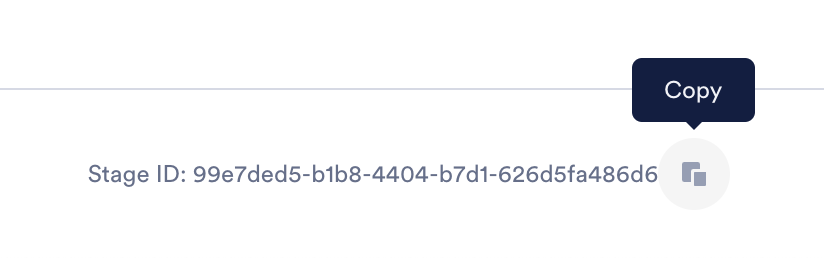
New Save/Discard Pattern
We’re introducing a new Save Pattern. Instead of having to save on each individual component in the stage, you can now save or discard all changes with one click of the button at the top of the stage. Plus, if you accidentally navigate away from the stage while having unsaved changes, we’ll ask you to confirm the action and, thereby, decreasing risk of losing your changes by mistake.
1.0
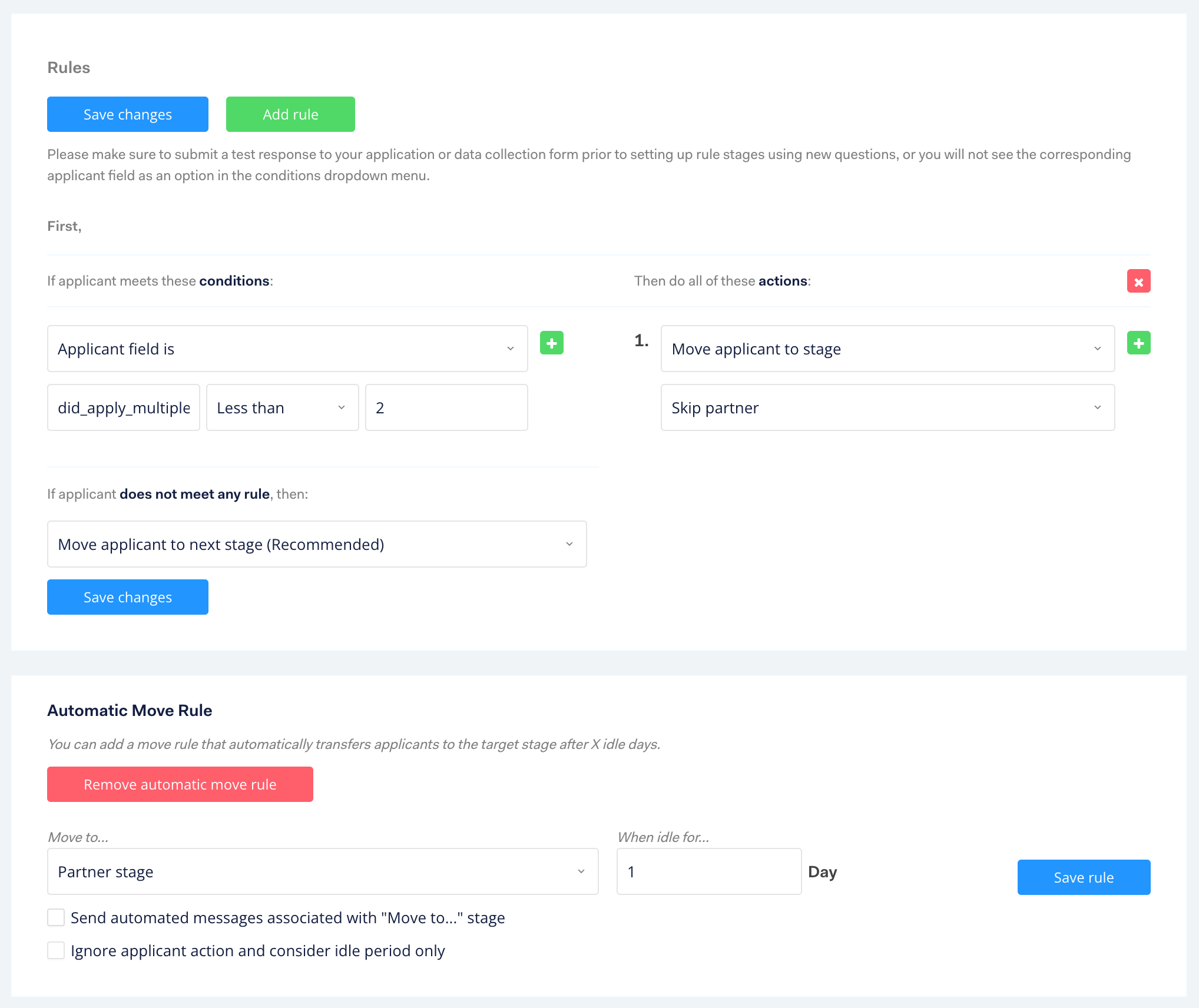
2.0
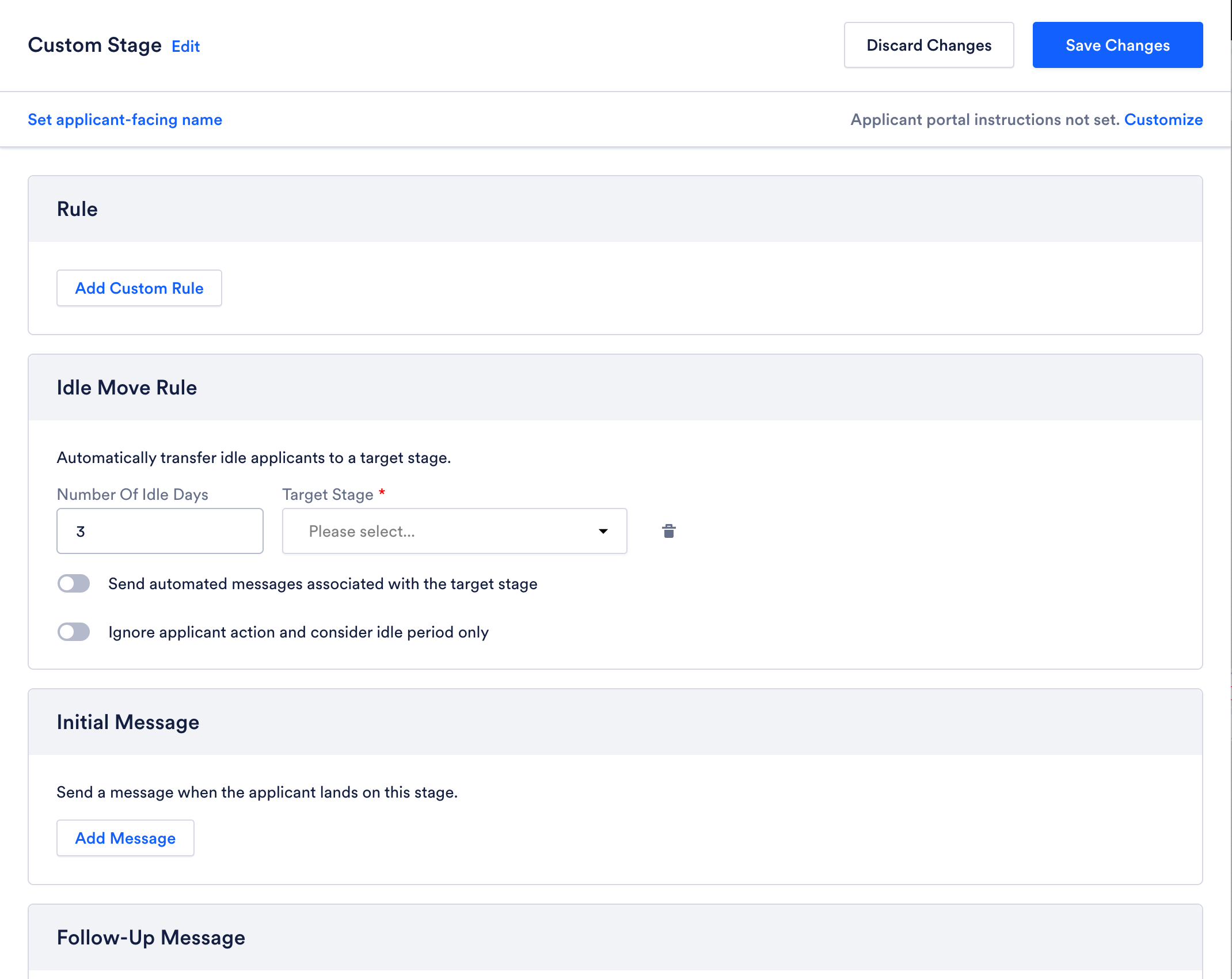
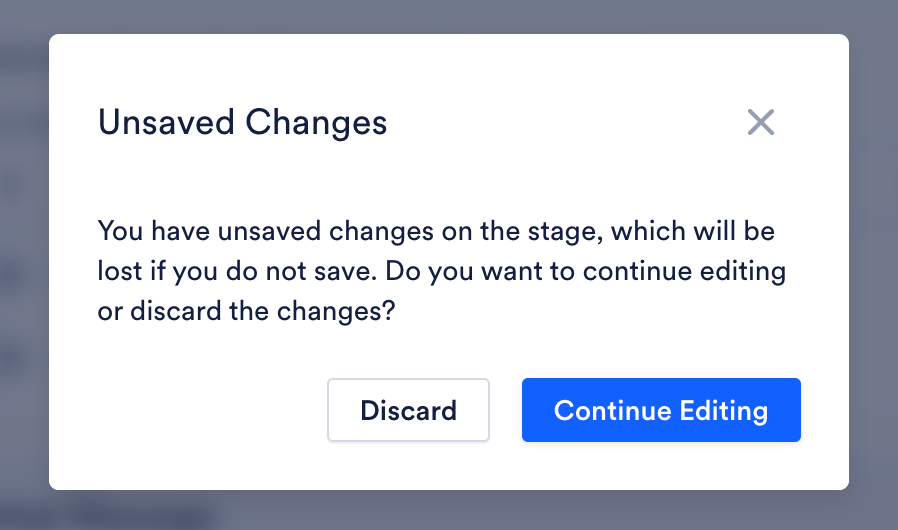
Changes Highlight from Individual Stages
Background Check Stage (excluding Onfido + Sterling varieties)
-Checkr and Accurate will be supported through Background Check Stage.
-As part of our efforts to simplify the user experience, Onfido and Sterling will be supported through Partner Stage.
-We’ve simplified the settings for applicant handling to make the relationships between the individual settings clearer and more logical. Below shows the settings in Accurate.
1.0
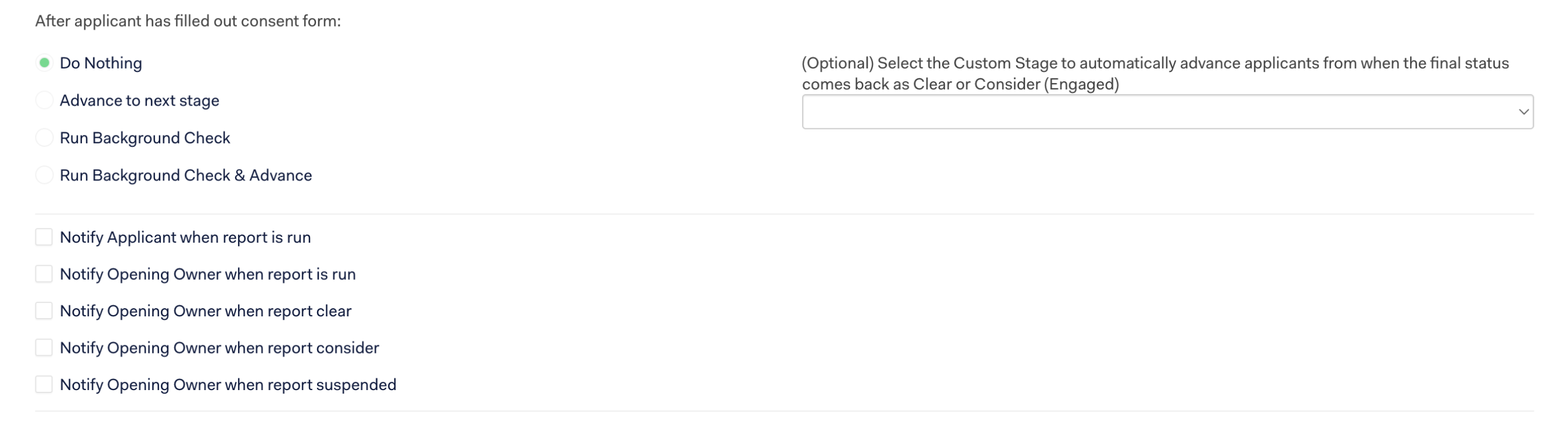
2.0
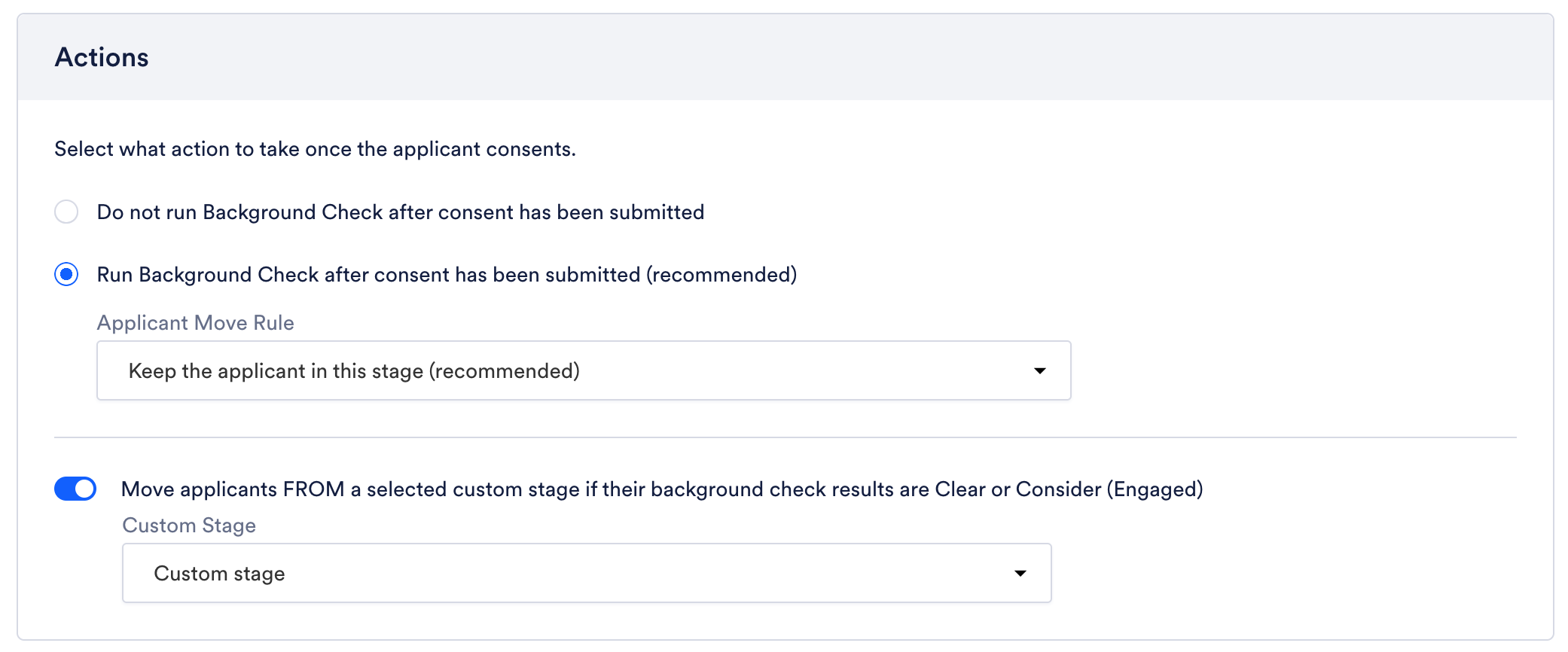
-The notification settings have been collected in their own section for clarity.
1.0
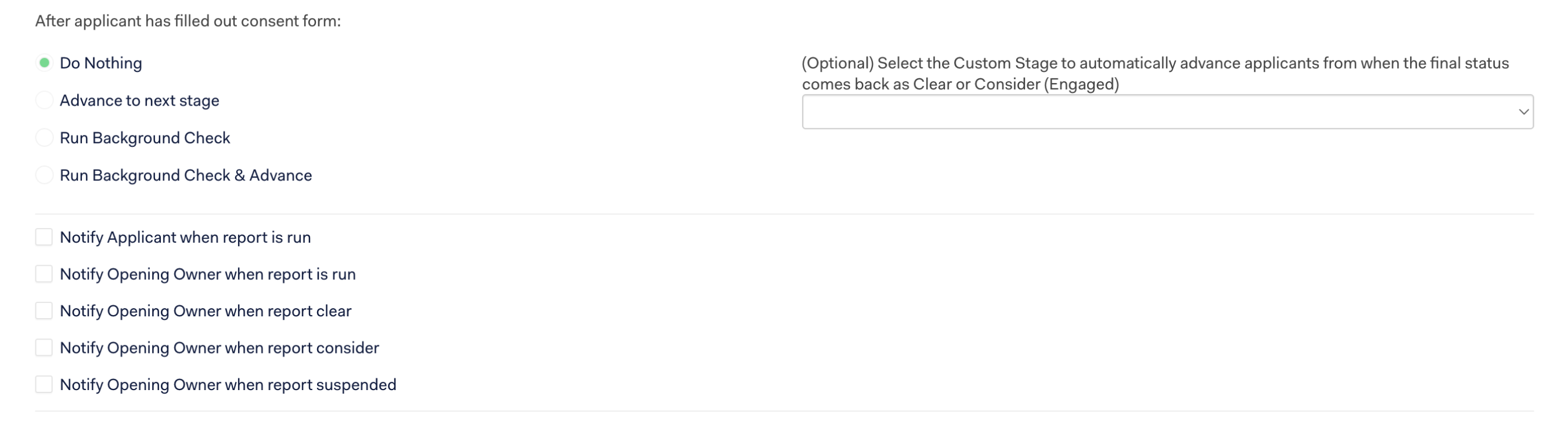
2.0
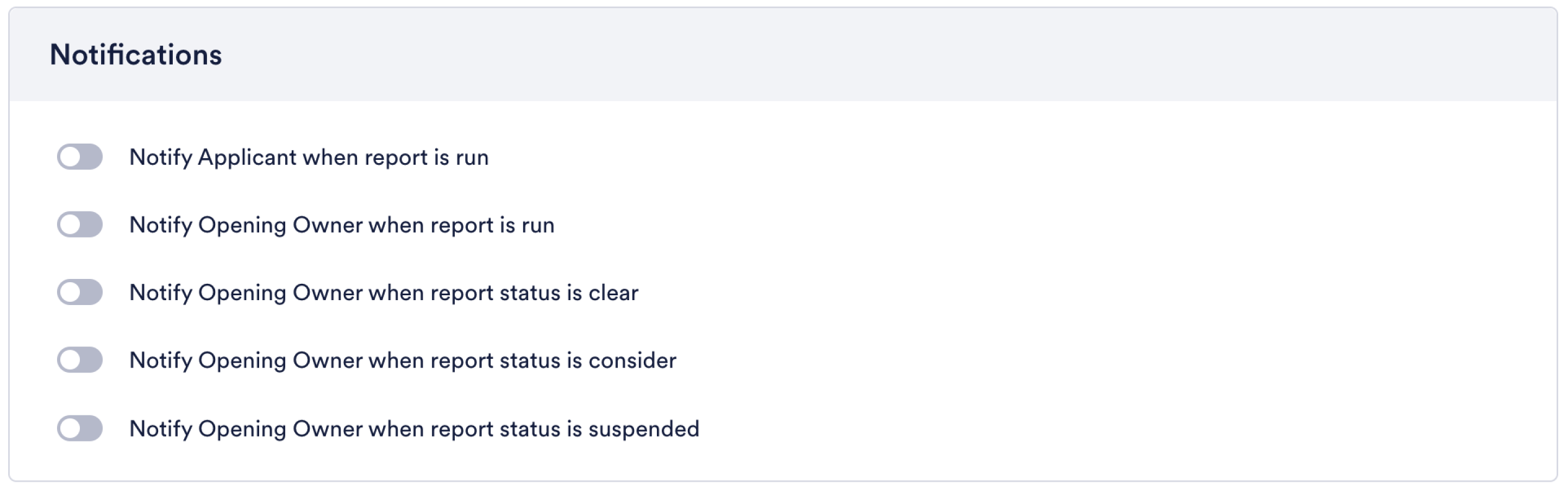
Document Signing Stage
-To improve usability, the two options for Document Signing Stage are now distinguished in the Stage Type dropdown menu.
1.0
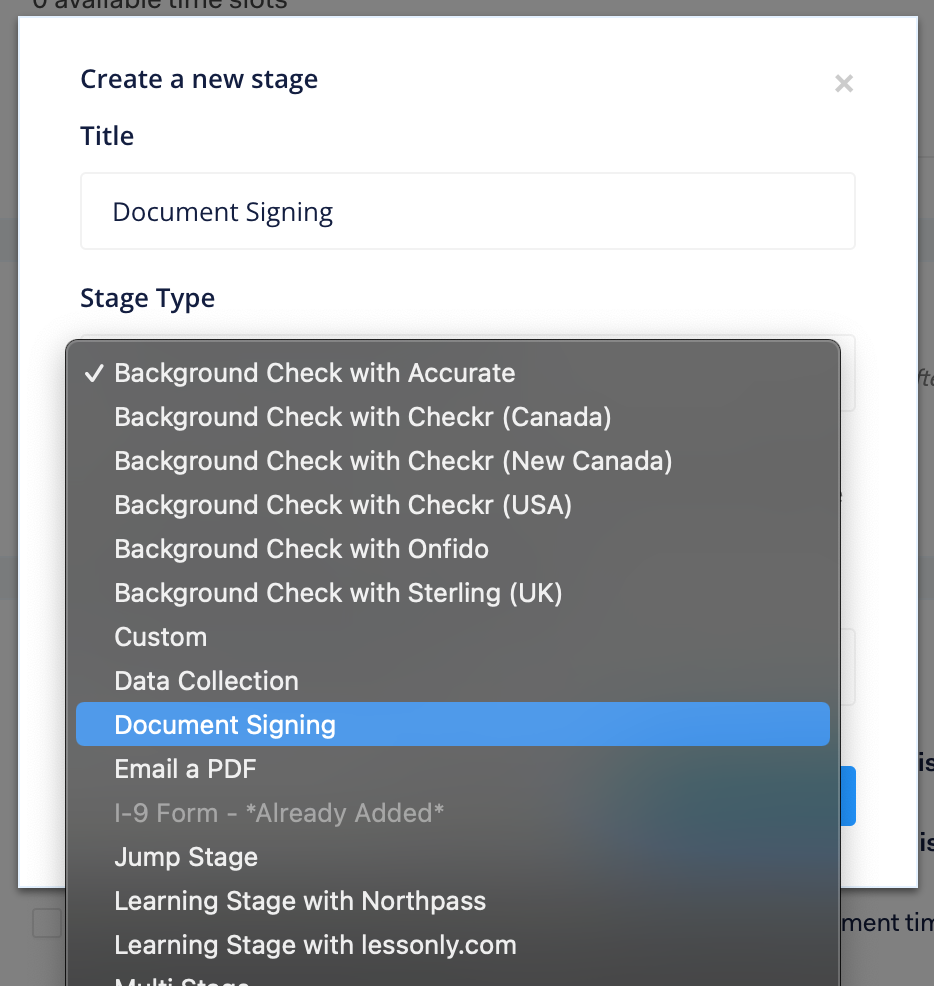
2.0
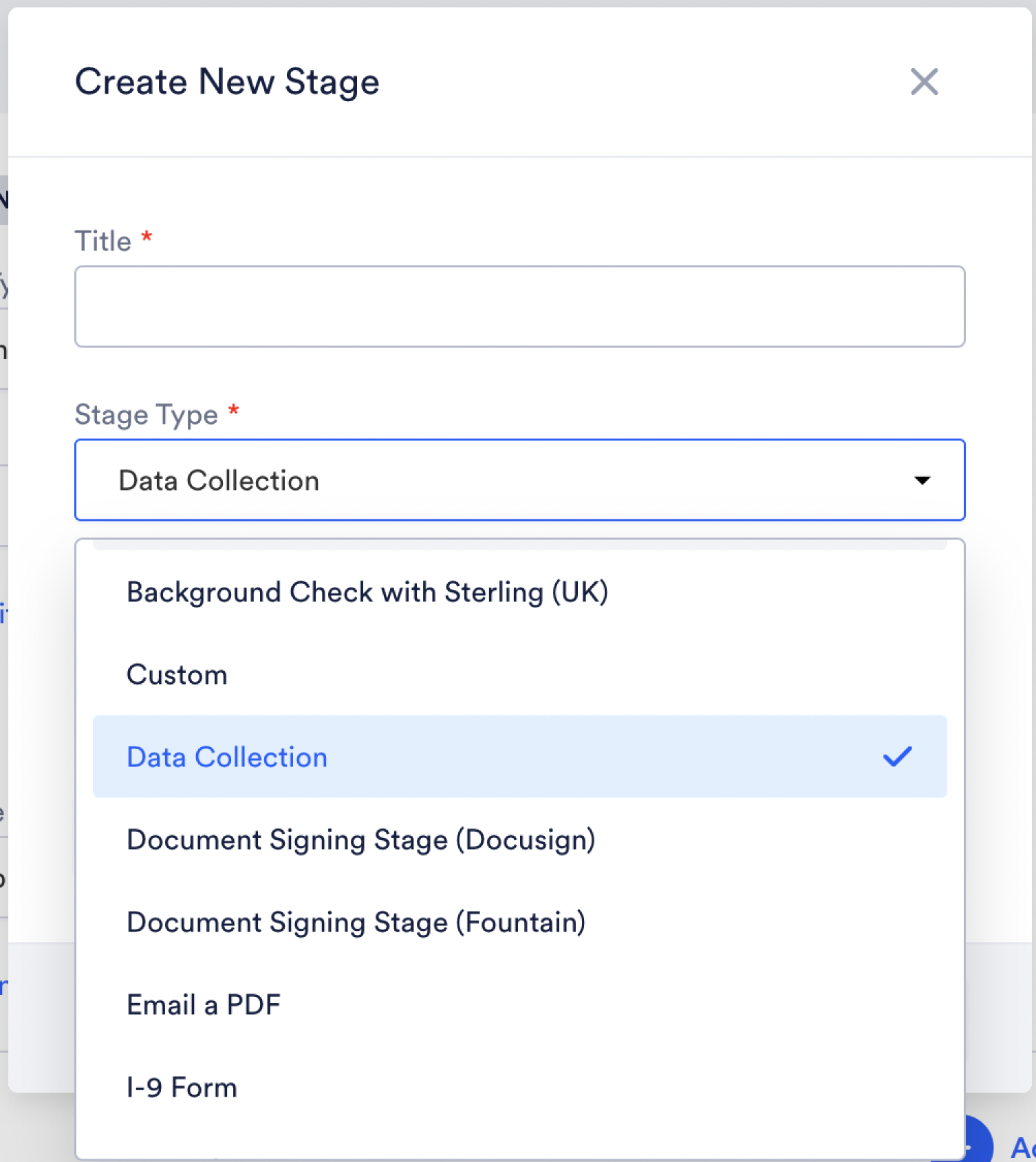
-Consolidated 1.0 Advanced Settings with top document signing section.
1.0
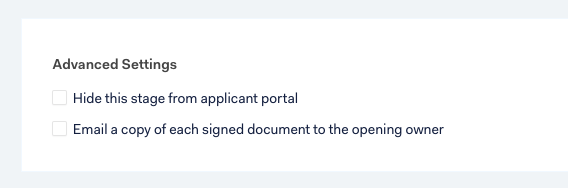
2.0
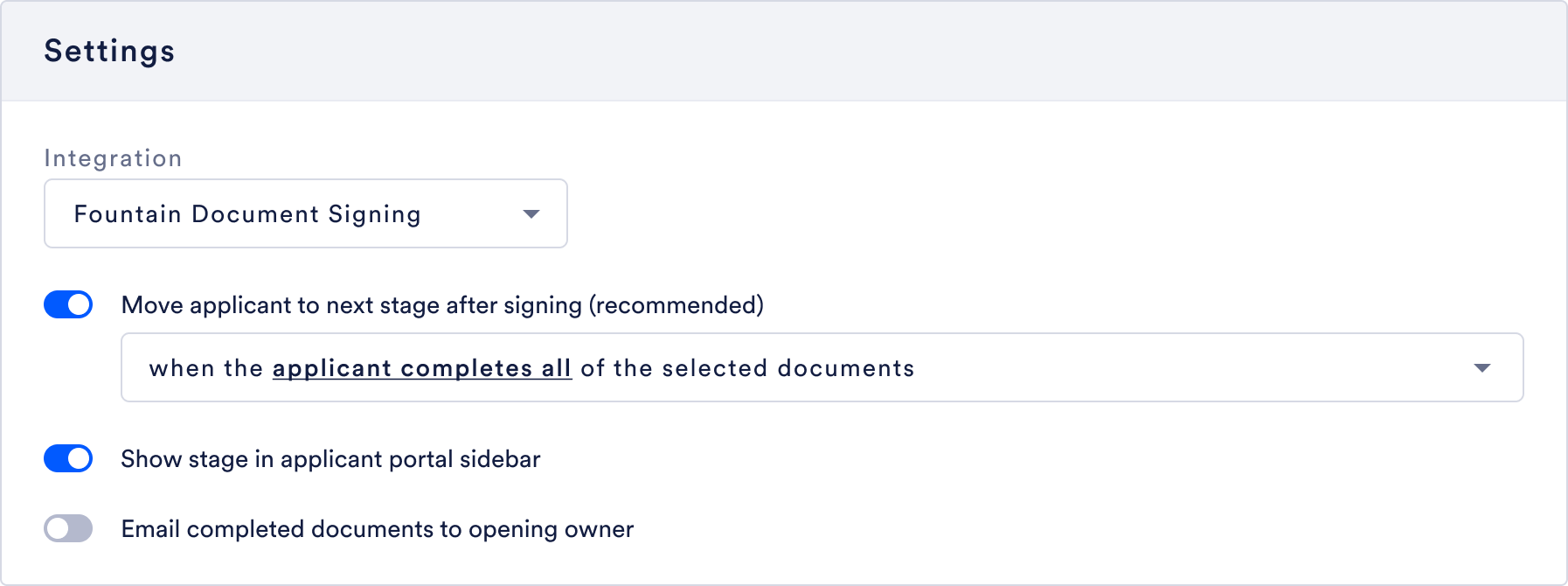
-Move settings have been consolidated into a dropdown to save vertical space.

-Added “Manage Integration” direct link to navigate quickly to document signing integrations and settings which saves multiple clicks.
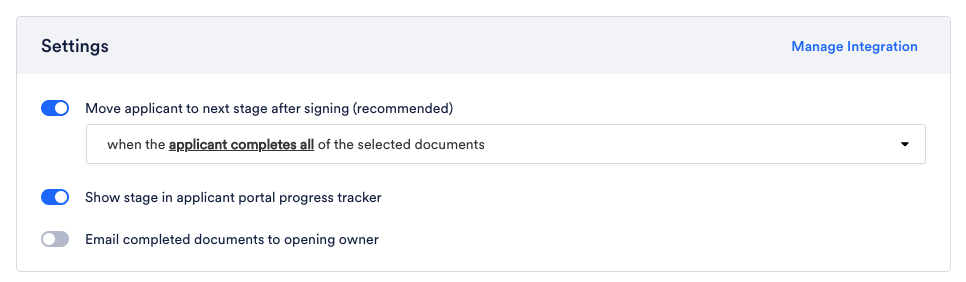
-Added empty state warning to the documents section which directs users to upload signing templates compared to the 1.0 version which doesn’t give guidance on how to continue.
1.0
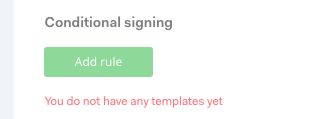
2.0
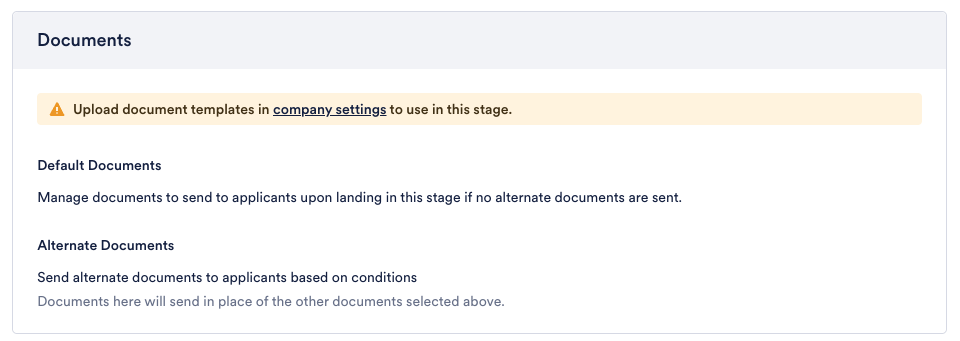
-Updated template selection UX:
We re-arranged the selection flow to emphasize default templates over the lesser used conditional signing rules (and documents that belong these).
Selected templates are shown as a list for easier viewing and editing without truncation.
Signer roles are hidden by default to save vertical space and are now viewable and editable within the edit document modal (if multiple signers exist).

“Conditional Signing [rules]” has been renamed to “Document Sets”
1.0
2.0
I-9 Form Stage
-The recommended settings “Automatically move applicant to the next stage …” is now on by default.
-The setting “Get SSN Confirmation from applicant” is now a recommended setting and is on by default
Note: neither of these changes impact existing stages, which will continue to have their existing selection for these options.
1.0
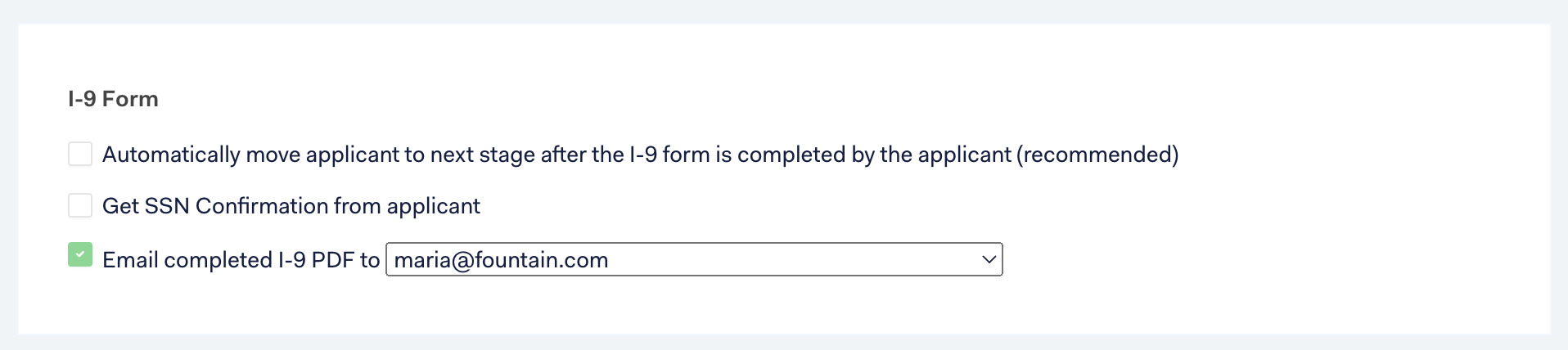
2.0
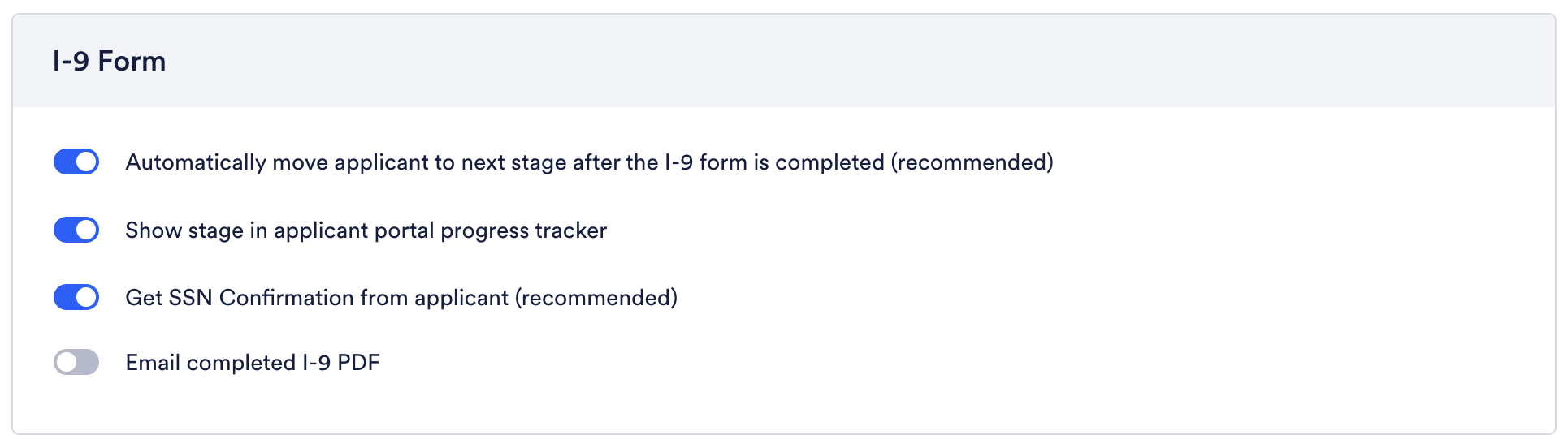
Multi Stage
-The substage feature has received a facelift, which makes it cleaner, simpler, and easier to use. Plus, we’ve added recommendations so you can get the most out of your multistage stage.
1.0
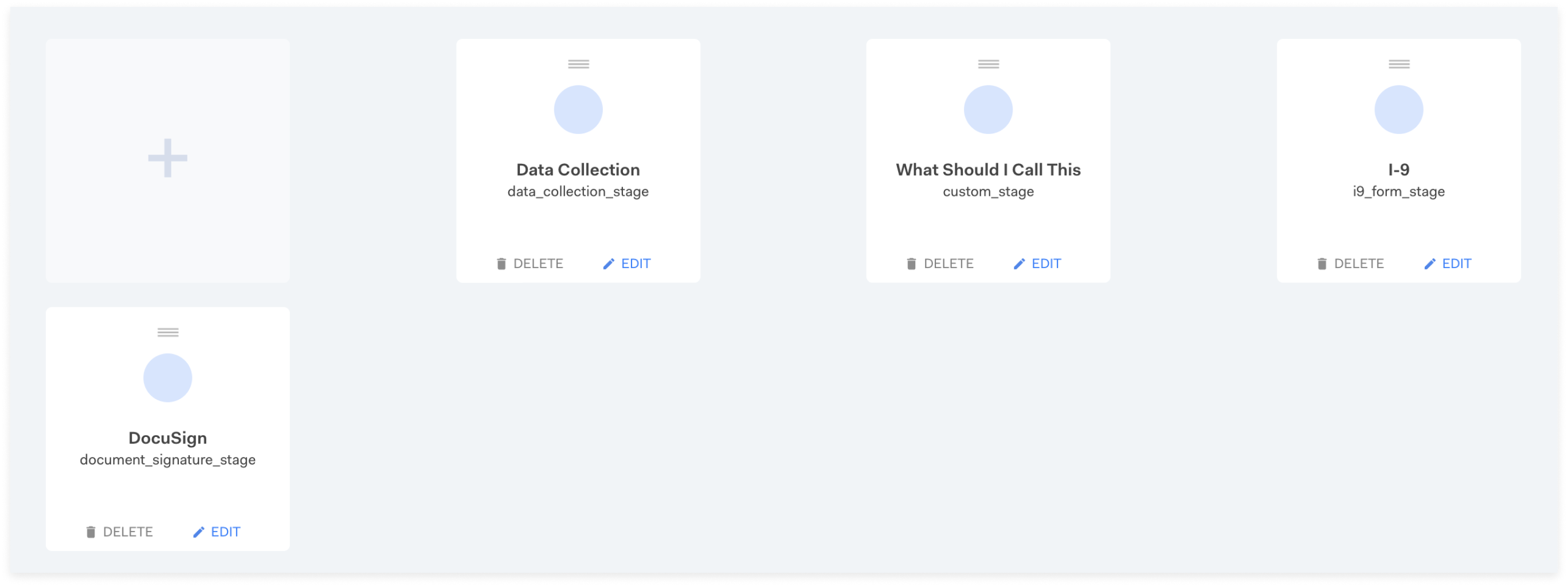
2.0
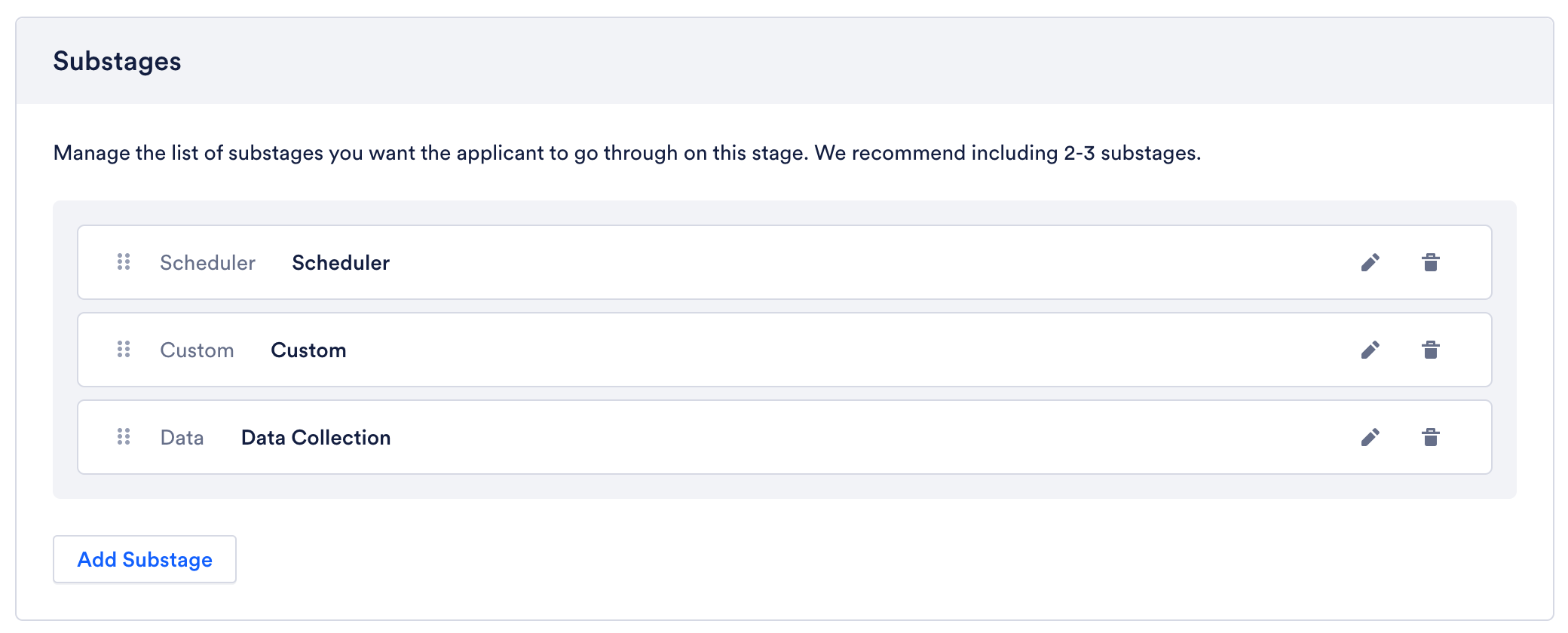
-When editing a substage, you’re no longer taken to a new page, which can be a disorienting experience. Instead the substage appears as a substage settings menu that comes in from the side. This gives you continued visibility into the workflow and multistage itself, so you can edit the substage while maintaining vital context.
1.0
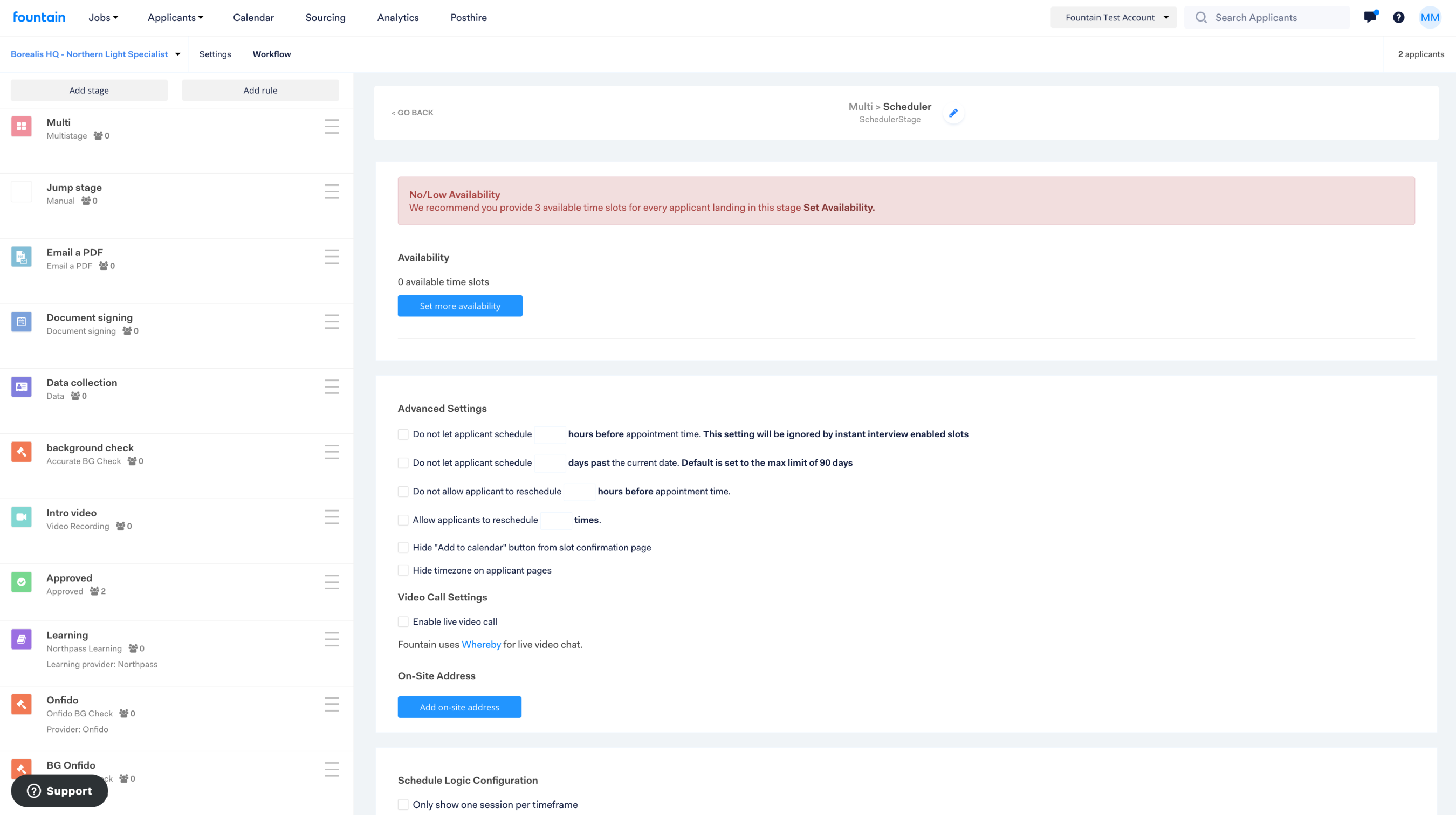
2.0
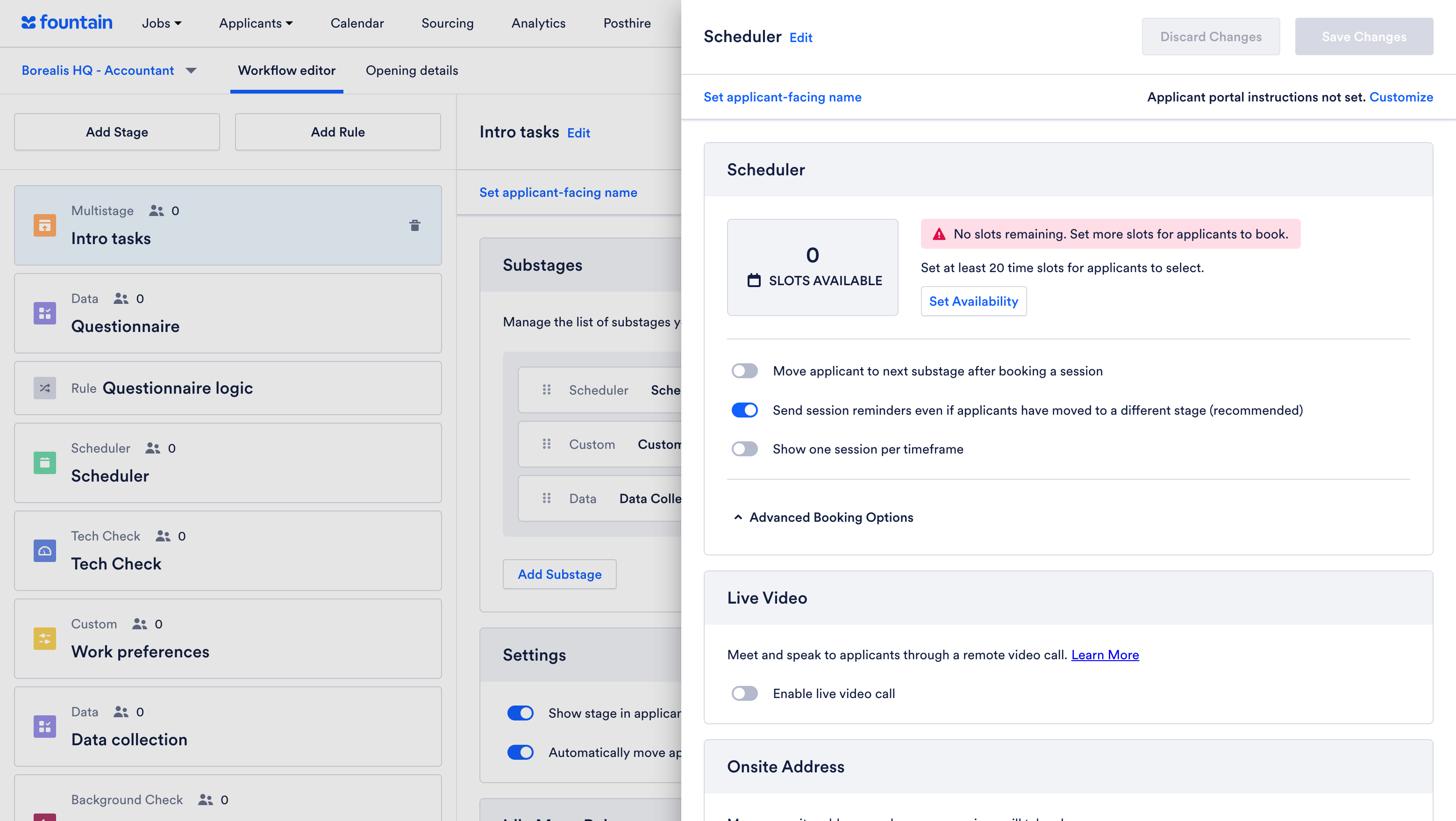
-As there are many moving parts in Multi Stage, we implemented separate confirmation dialogues for the main user interface and the substage settings overlay. This serves as a safety net and will ensure that users will be notified to save or discard changes before navigating away from the screen.
2.0
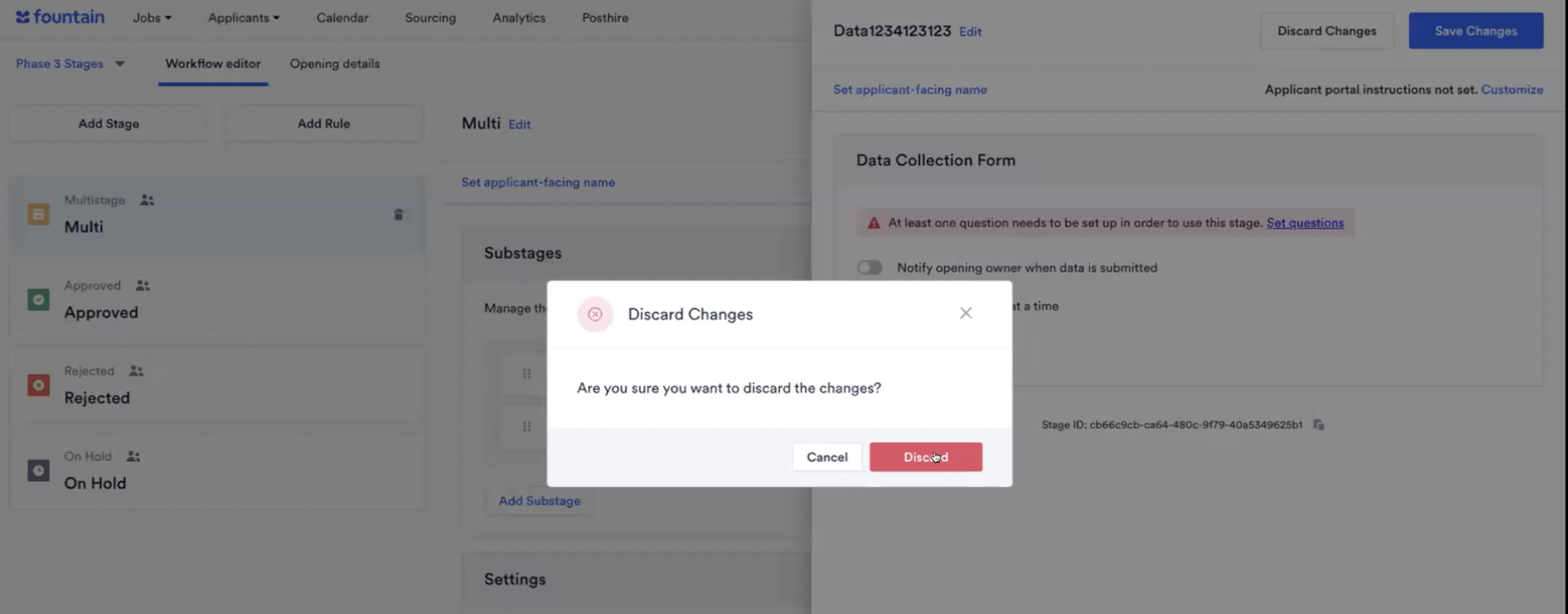
Rule Stage
-As the rule stage must have at least one rule to function, we now present you with a blank rule from the start, so you can get going right away without having to create a new rule.
1.0
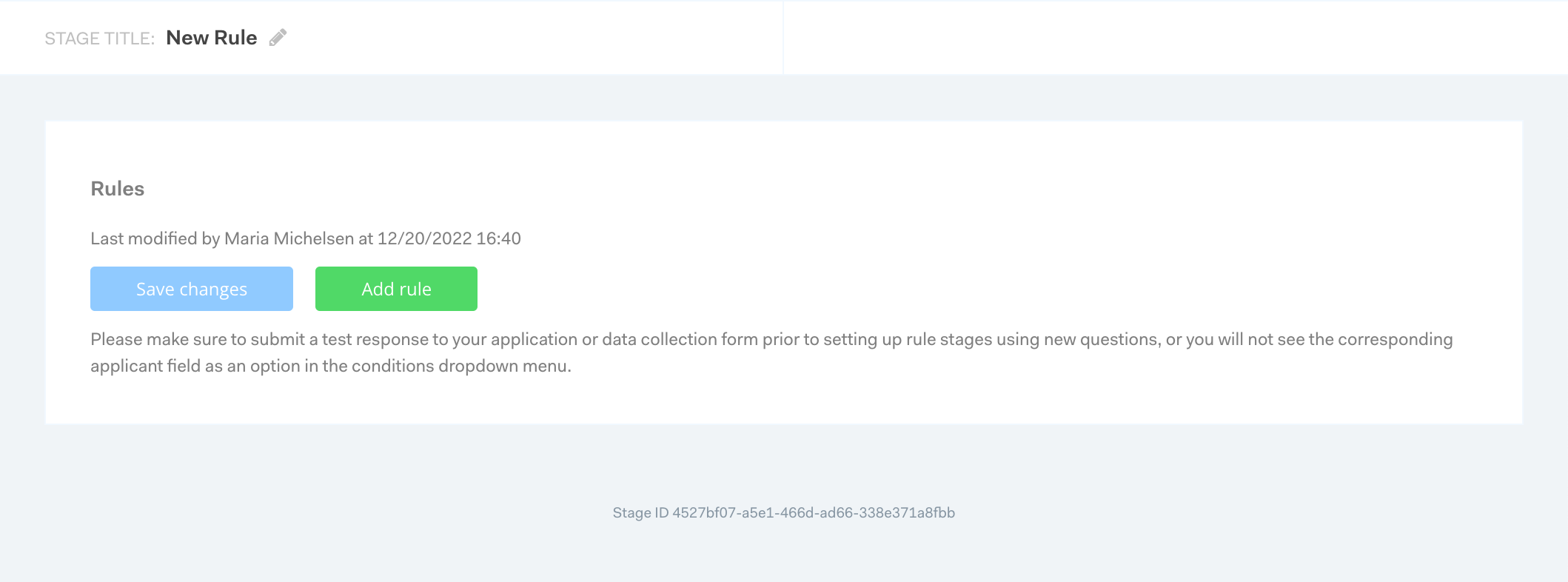
2.0
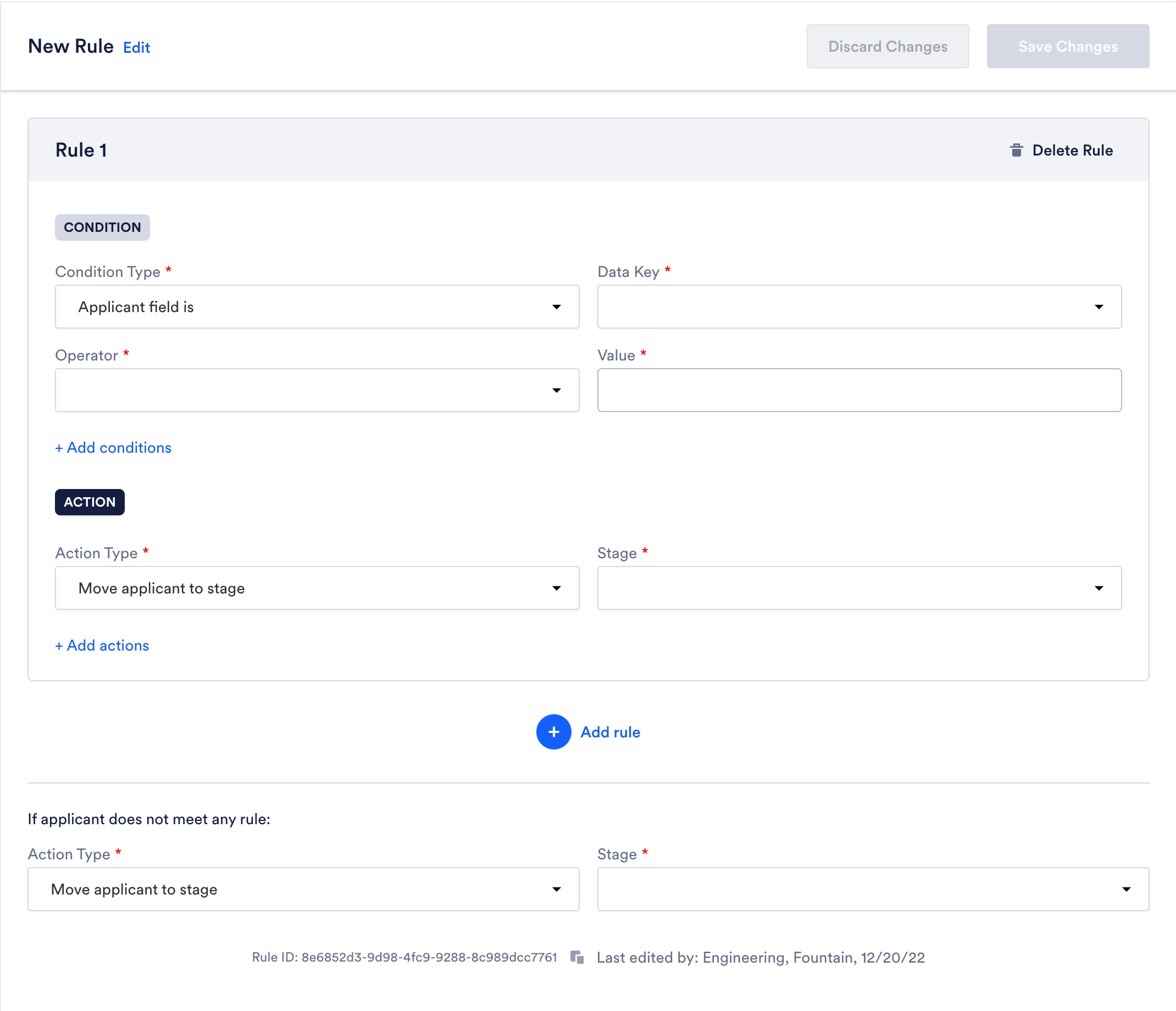
-The Rule Stage has received an overall redesign to make it simpler and increase clarity incl. informative labels on the input field and clearer division between the conditions and actions sections.
1.0
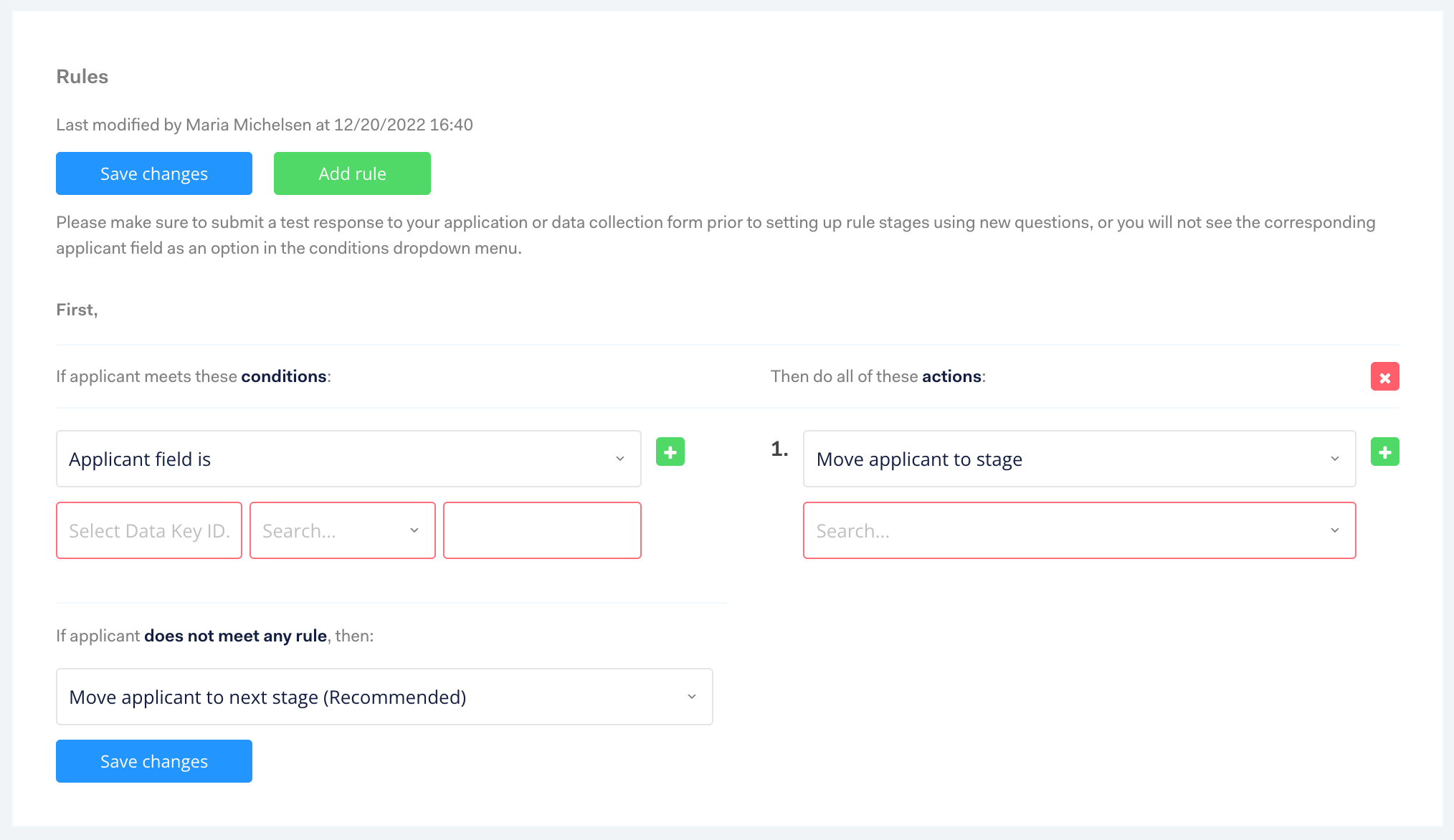
2.0

Scheduler Stage
-Setting sections are organized in a consistent manner with other stages. Starts with scheduler stage specific options at the top and ends with more universal customizations like messages at the bottom. Less critical and used settings like automatic move rule have been moved below the fold.
-In 1.0, there is a banner to connect an external calendar if the current user does not have one connected. In 2.0, this banner has been converted to a section. Please note that this section is hidden when the calendar zero feature is enabled.
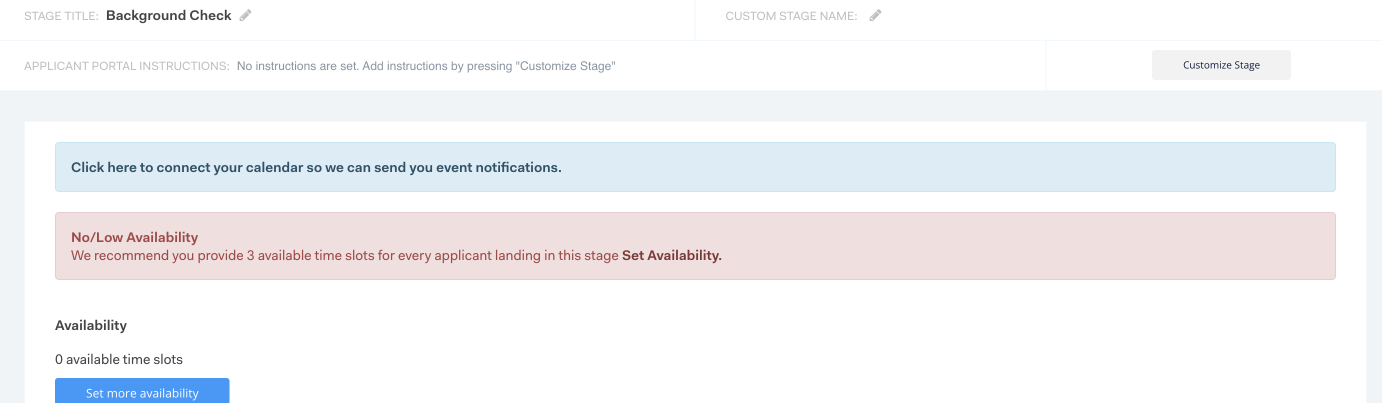
-One of the Scheduler stage’s core items is the slot availability item, but in the past this feature was easy to miss and lacked guidelines. We’ve updated the feature to make it more noticeable and cleaner. Plus we’ve added guidelines so you know how many slots you should aim to set.
1.0
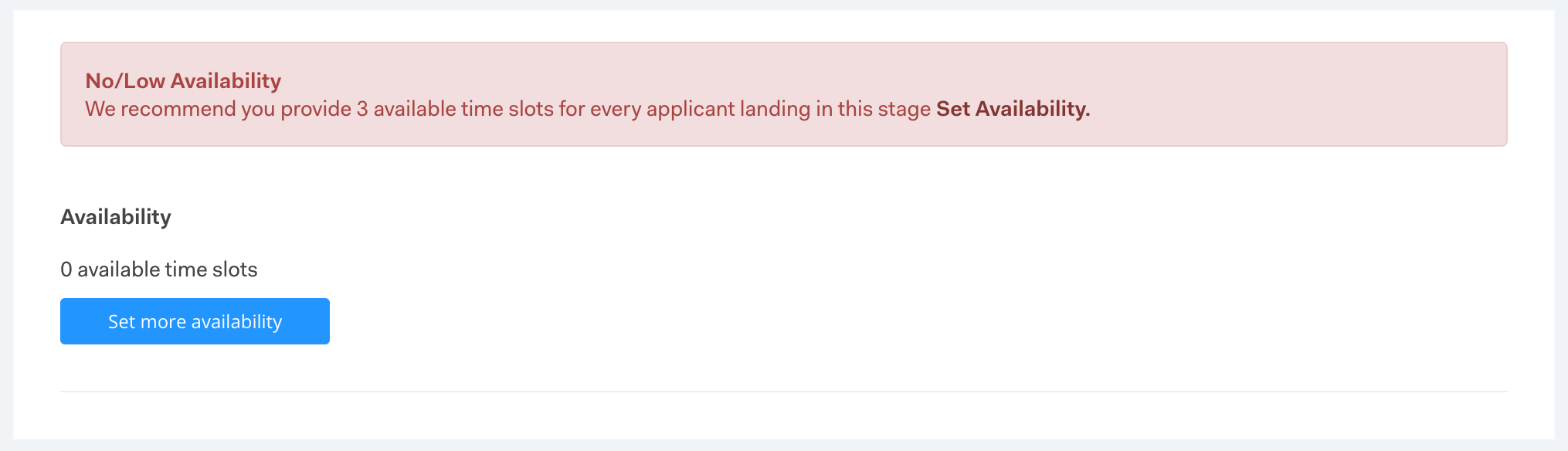
2.0

-Scheduling rule copy have been improved with a clearer and simpler user interface that empowers you to work faster. Inputs have been modified to also better support international translations.
1.0
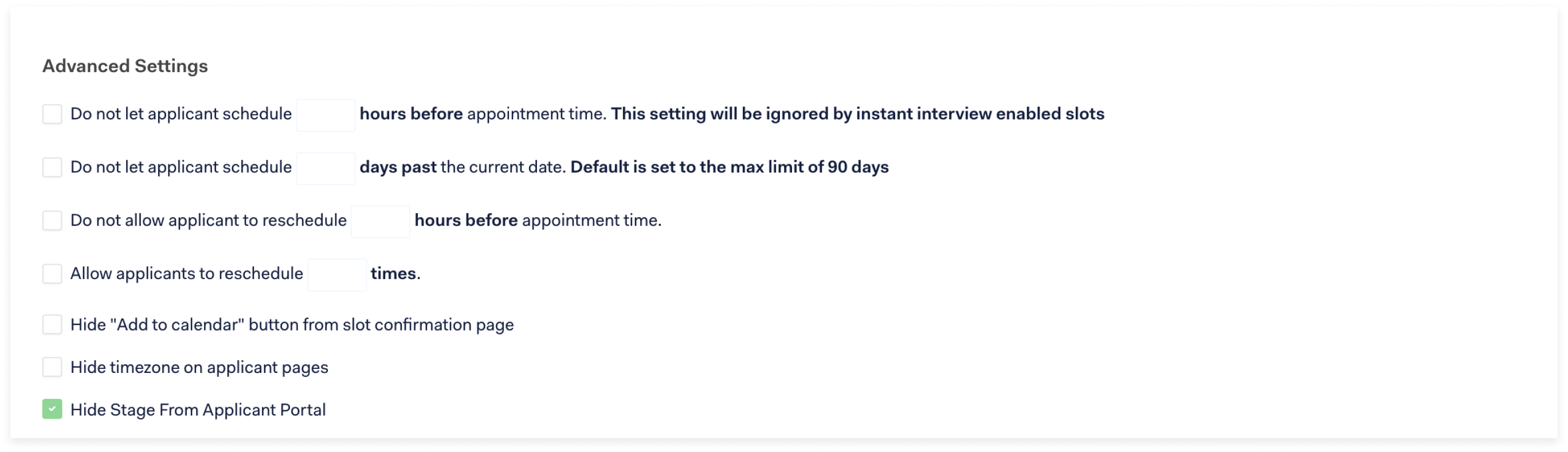
2.0
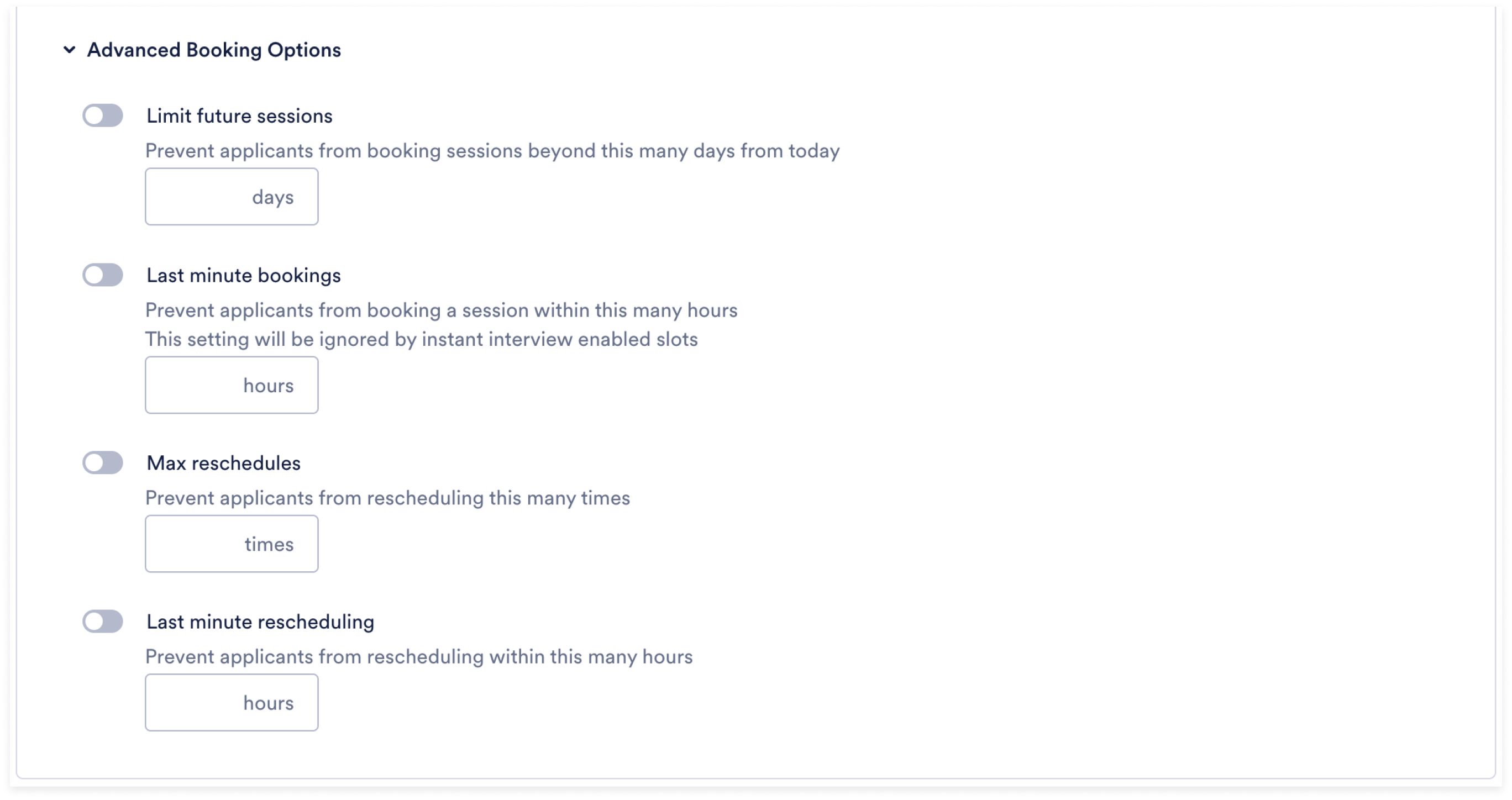
-“On-site address” has been renamed to “Onsite address”, broken out and moved further down the page as a less used setting that’s unrelated to the scheduling rules.
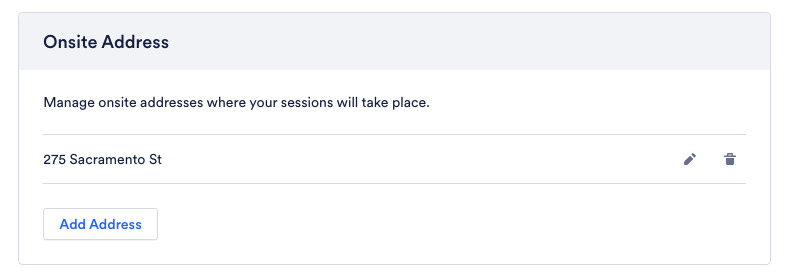
-“Video Call Settings” has been broken out into its own section called “Live Video” for more emphasis and adoption. Copy about our vendor partner, Whereby, has been removed.
1.0
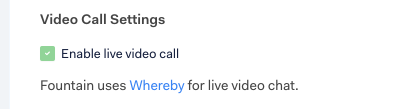
2.0
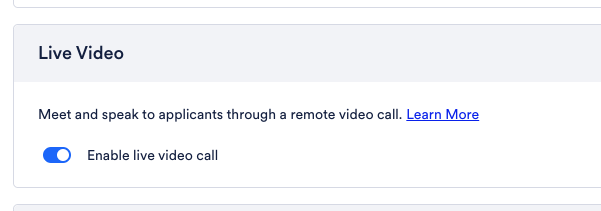
-Different message description texts have been added and updated for clarity and succinctness.
Tech Check
The Tech Check Stage has received an overall redesign to make it simpler and increase clarity incl. better groupings, clearer labels on input fields, and added guidance on stage usage.
1.0
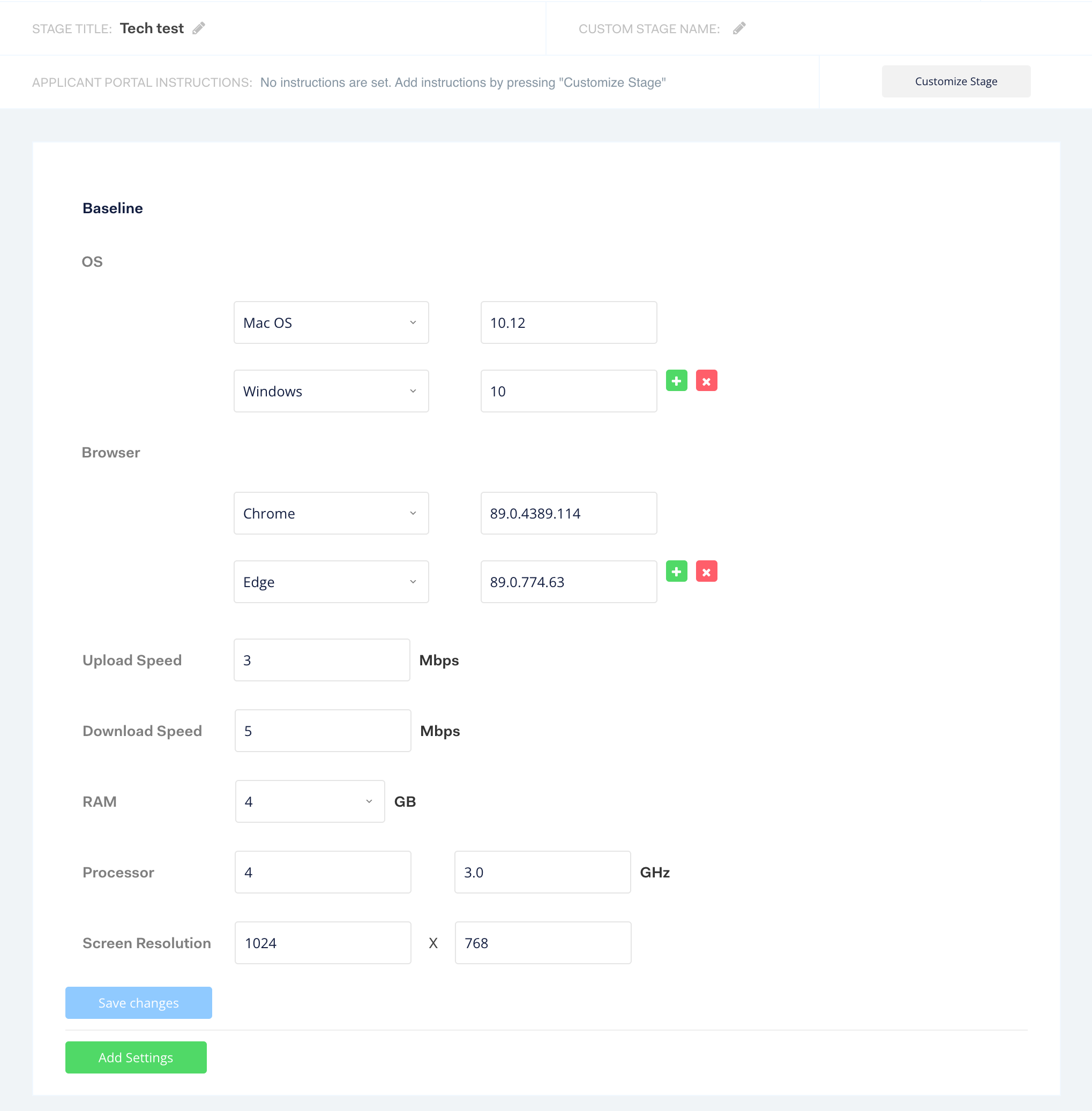
2.0
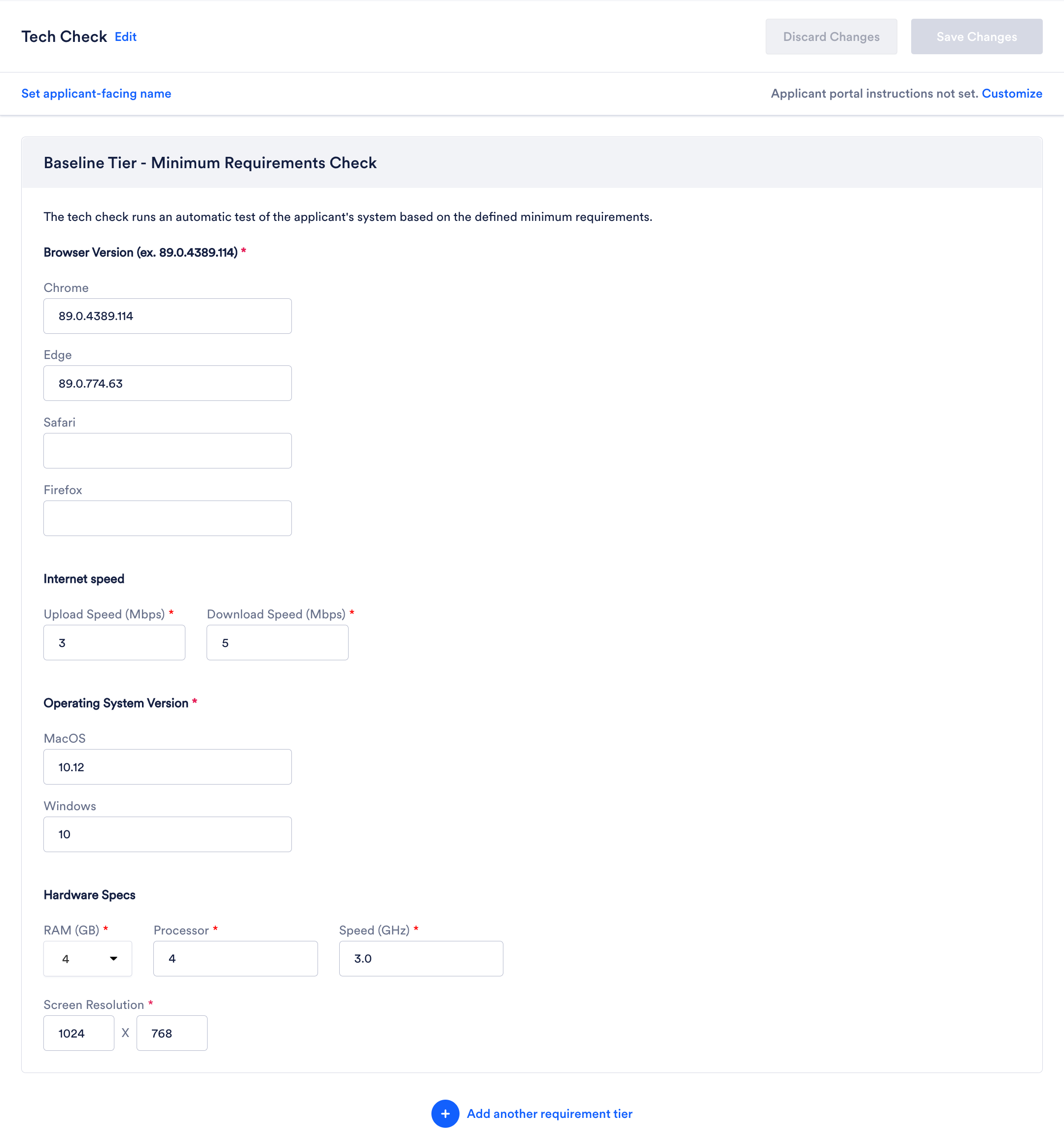
W-4 State Form Stages
When setting up a W-4 State, we now include clear instructions regarding which states need to be covered by the W-4 Federal Form instead, which ensure that you can decide up front which form fits your need. Plus the specific states that are covered by the Federal Form are no longer included in the drop-down for W-4 State Form to ensure it can’t be selected.
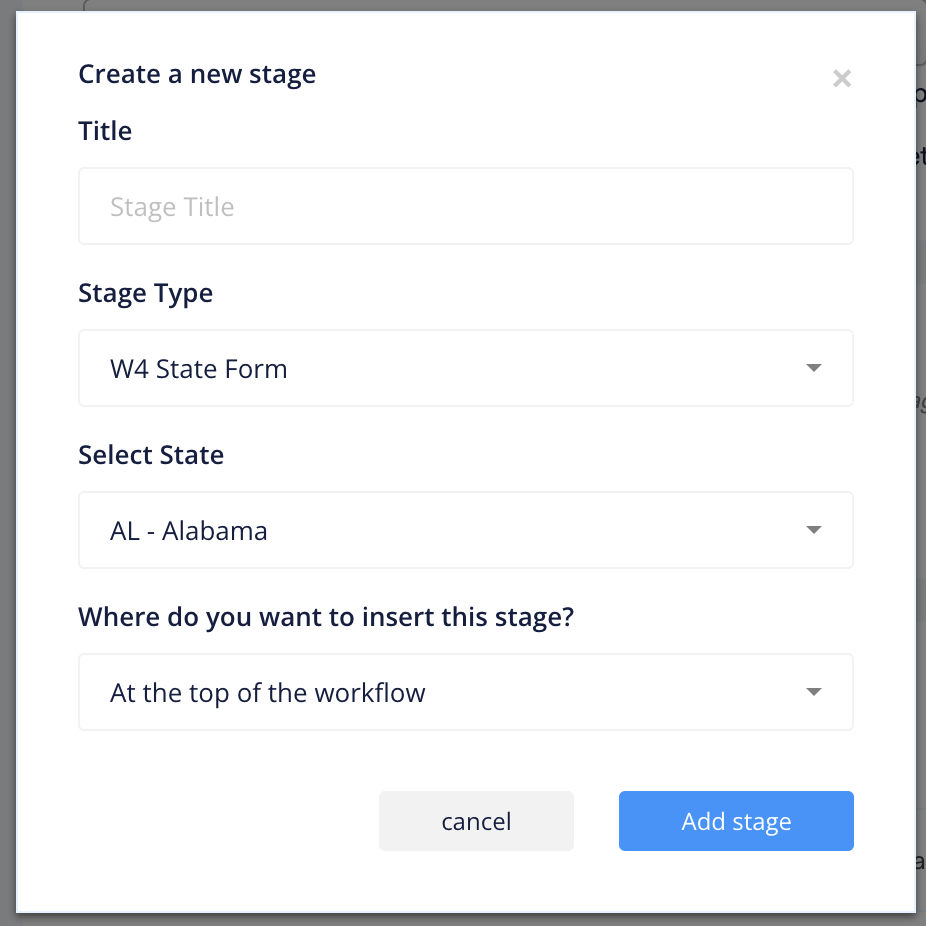
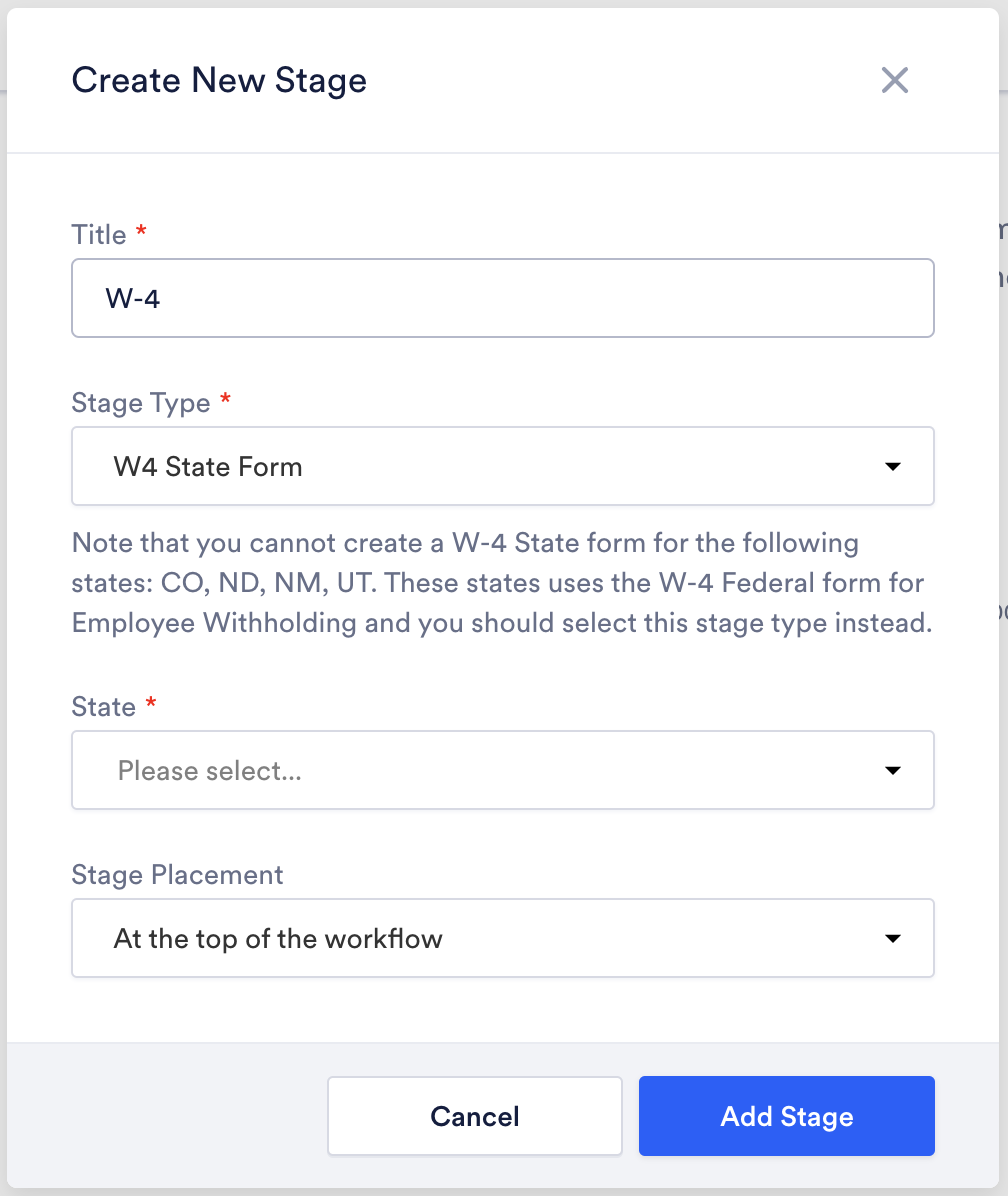
1.0
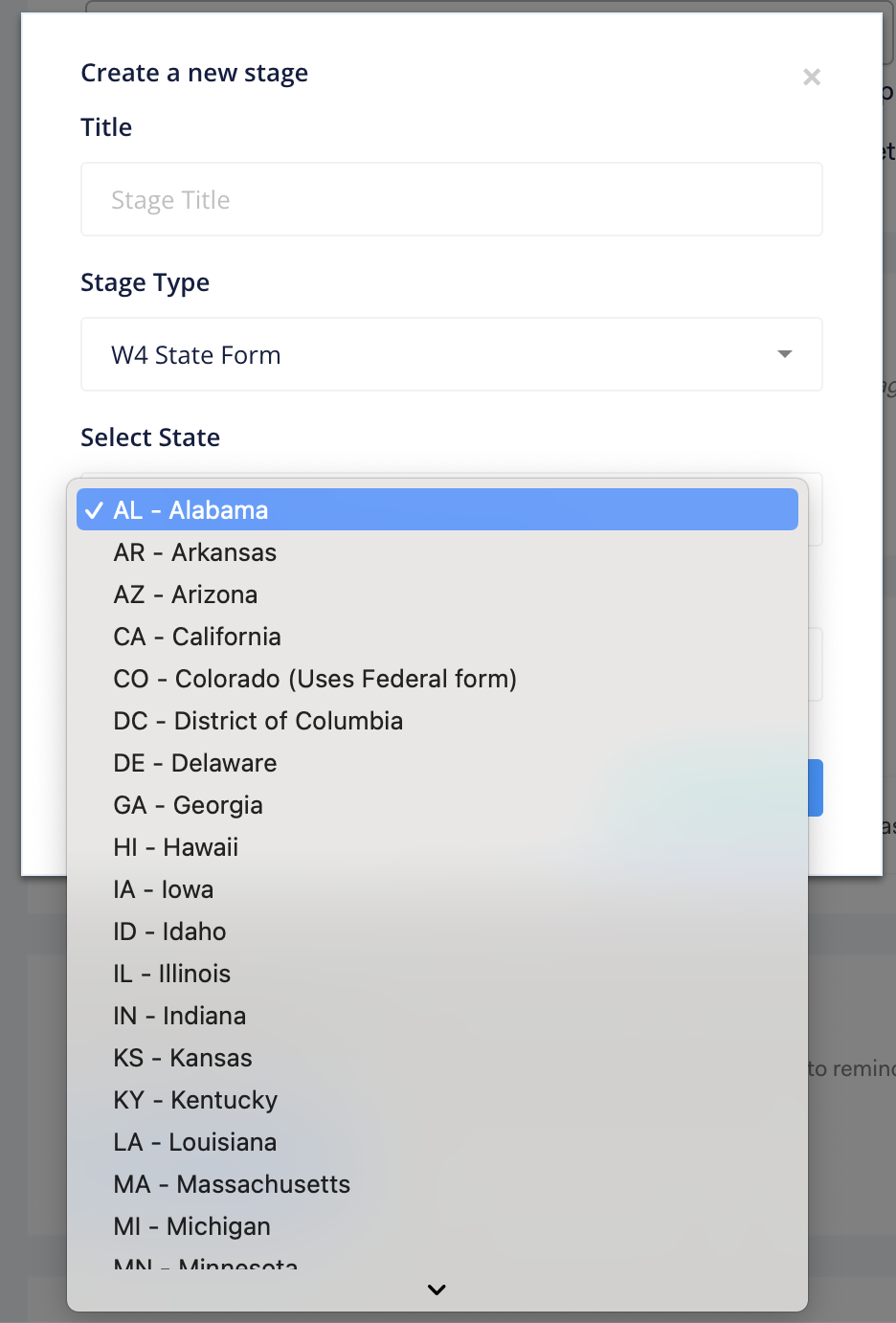
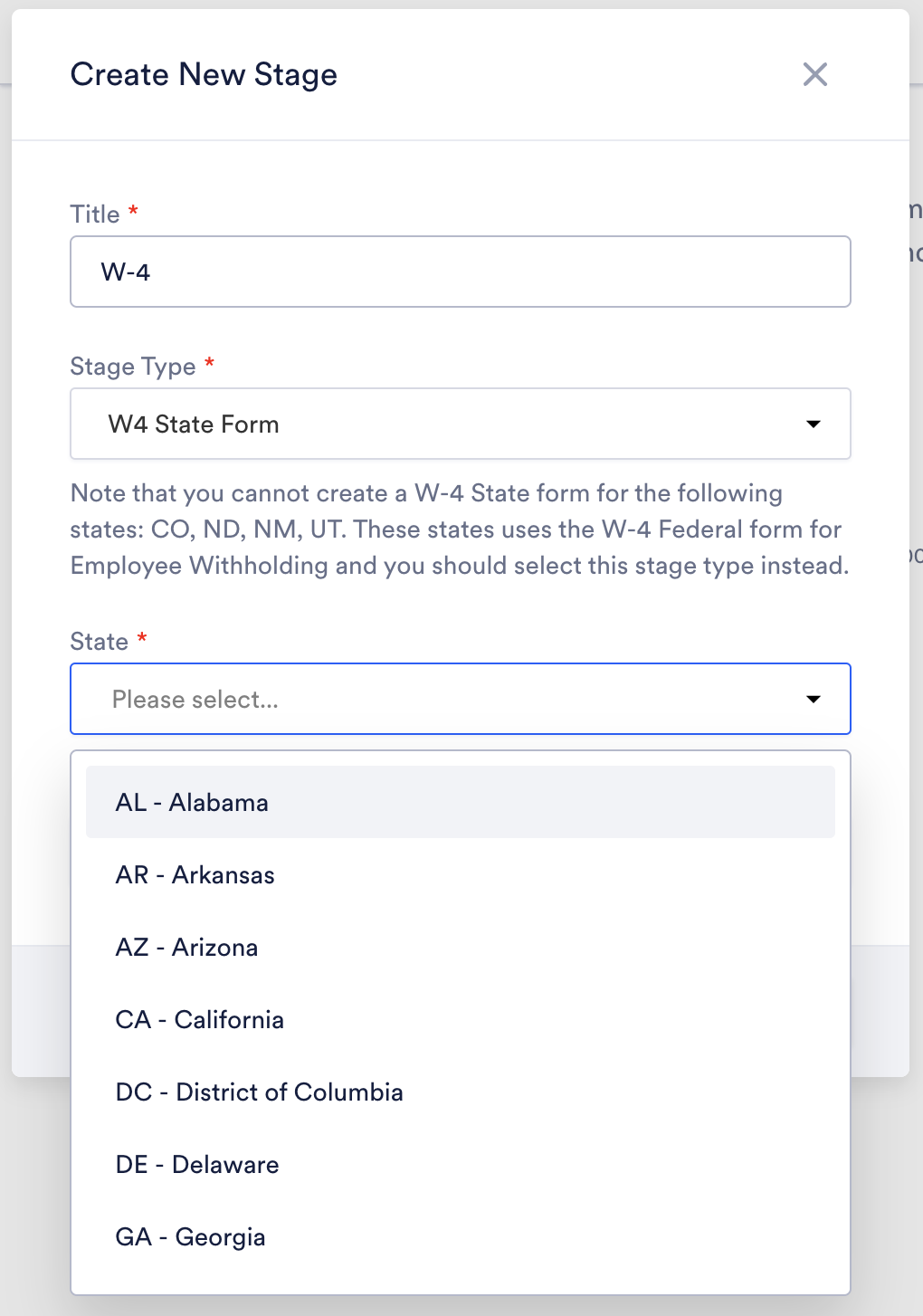
Deprecated Stages
To further streamline workflows, the following stages will be deprecated if using Workflow Editor 2.0. If you are currently using one of the stages, your CSM will reach out to discuss the action plan for your workflow(s).
List of deprecated stages:
Onfido Stage - workaround available
Sterling Stage - workaround available
Email PDF Stage
Fountain Document Signing Stage - workaround available
Checkr Canada Stage
New Checkr Canada Stage
Traitify Stage
WOTC Stage

